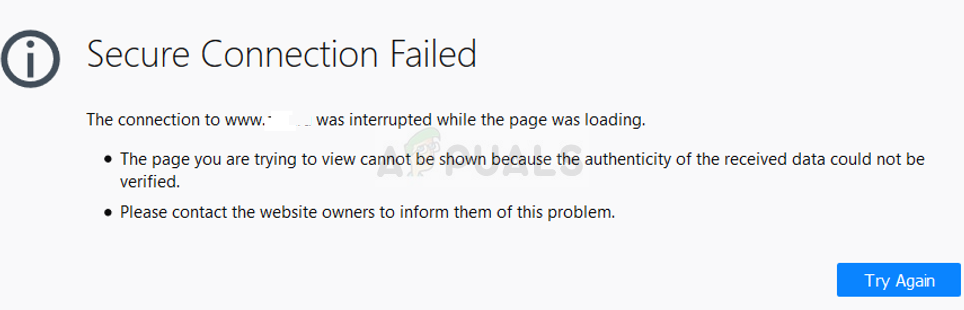
NOTE: Sometimes this error is due to a internet content filter blocking login.blinksession.com. Often, a router's parental control filter will display this message instead of one explaining that it blocked the site.
If the issue is not an internet content filter AND you are on a Mac, iPhone, or iPad: the issue is likely related to your device's handling of the "SSL Certificate". Certificates ensures your connection to a website is secure. Certificates can expire, but at we take extra steps to ensure that ours do not. Unfortunately, some Macs, iPhones, and iPads store invalid expiration data in their "Keychain". This invalid "Keychain" data can be propagated among a user's other Apple devices.
Please Note: This is not a issue, this is a device issue. The advice below is merely advice on how you might be able to fix this problem with your Mac, iPhone, or iPad. does not provide device support.
How You Might Fix This on Your Mac
1) Clear your browser cache: First try clearing the cache (browsing data) of the browser you are using.
2) If #1 does not work, check your date and time: Certificate authentication requires your Mac’s time be in sync with the server you are connecting to. Open System Preferences on your Mac and go to "Date & Time". Ensure the option to "Set date and time automatically" is checked (click the lock to make changes). Make sure to select the timezone location you are.
3) If #2 does not work, manually "trust" the expired certificate:
a) On your Mac, click the magnifying glass in the upper-right hand corner of your screen and type "Keychain Access". Open Keychain Access.
b) On the top of your screen menu, click "View". Then click "Show Expired Certificates.".
d) Look for a certificate entry with login.blinksession.com in it. If you do not find it, skip to #4 below
e) Double click that entry. On the top of the box that appears, click "Trust". Change the "When using this certificate" to "Always Trust". Close the box to save.
f) Quit Keychain Access, restart your browser, and go back to .
4) If a certificate for does not exist in your Mac Keychain: You will need to download the certificate, manually add it to your keychain, and set it as trusted. To do so, you can follow the guide here.
Help with this issue on iPhone or Ipad, find help here: https://support.apple.com/en-us/HT204477
